BalsaDust
Moderator
So here are my steps for exporting a CAD file into a PDF that will print at the correct size. @Snoopy1
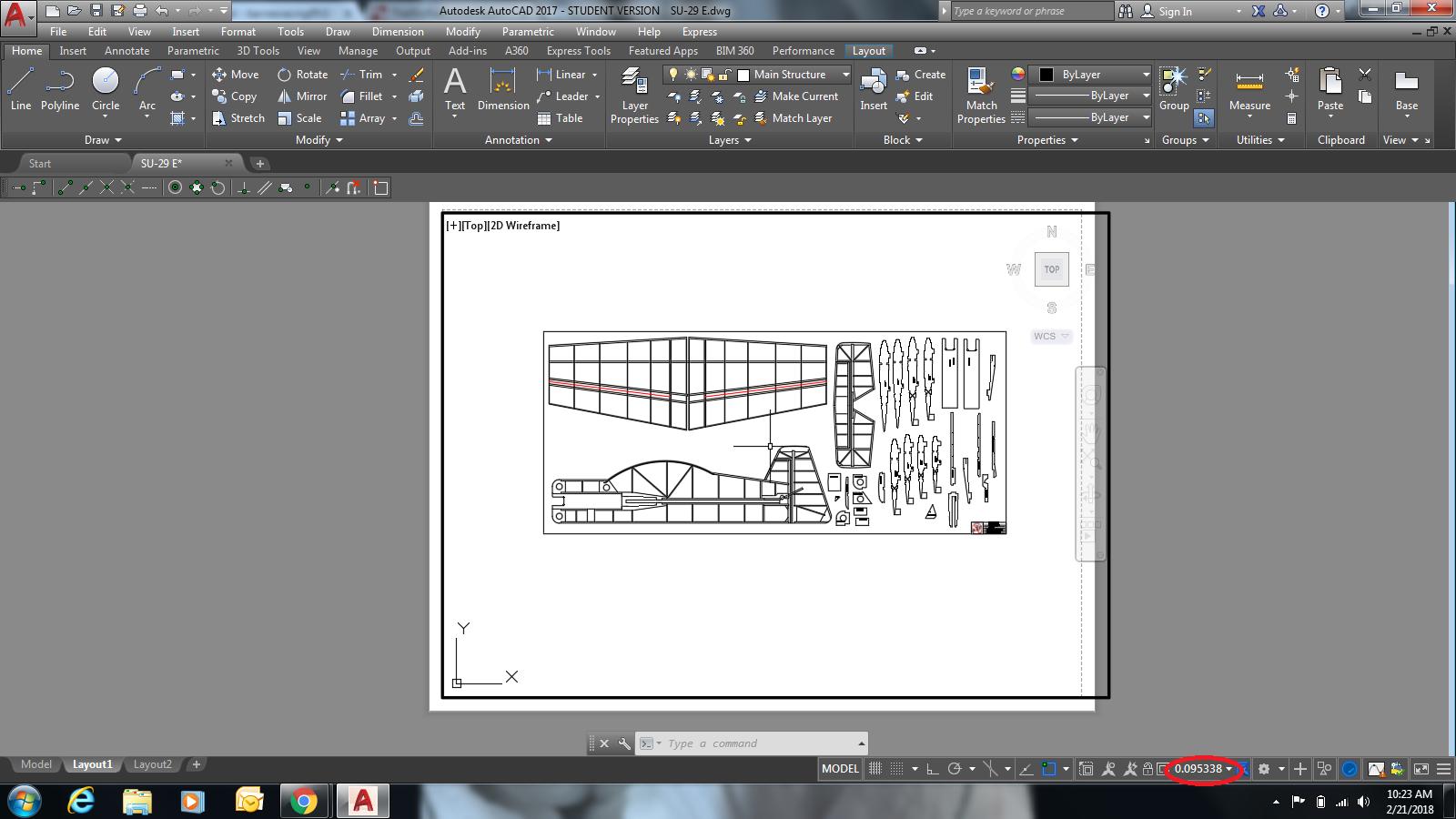 Ok as a first reference here is a drawing after its done without changing the sizing to get it correct. Base viewpoint in CAD for me at least is a 8.5 x 11 sheet of paper. Note the red circle with how much it is scaled down to all fit at one time.
Ok as a first reference here is a drawing after its done without changing the sizing to get it correct. Base viewpoint in CAD for me at least is a 8.5 x 11 sheet of paper. Note the red circle with how much it is scaled down to all fit at one time.
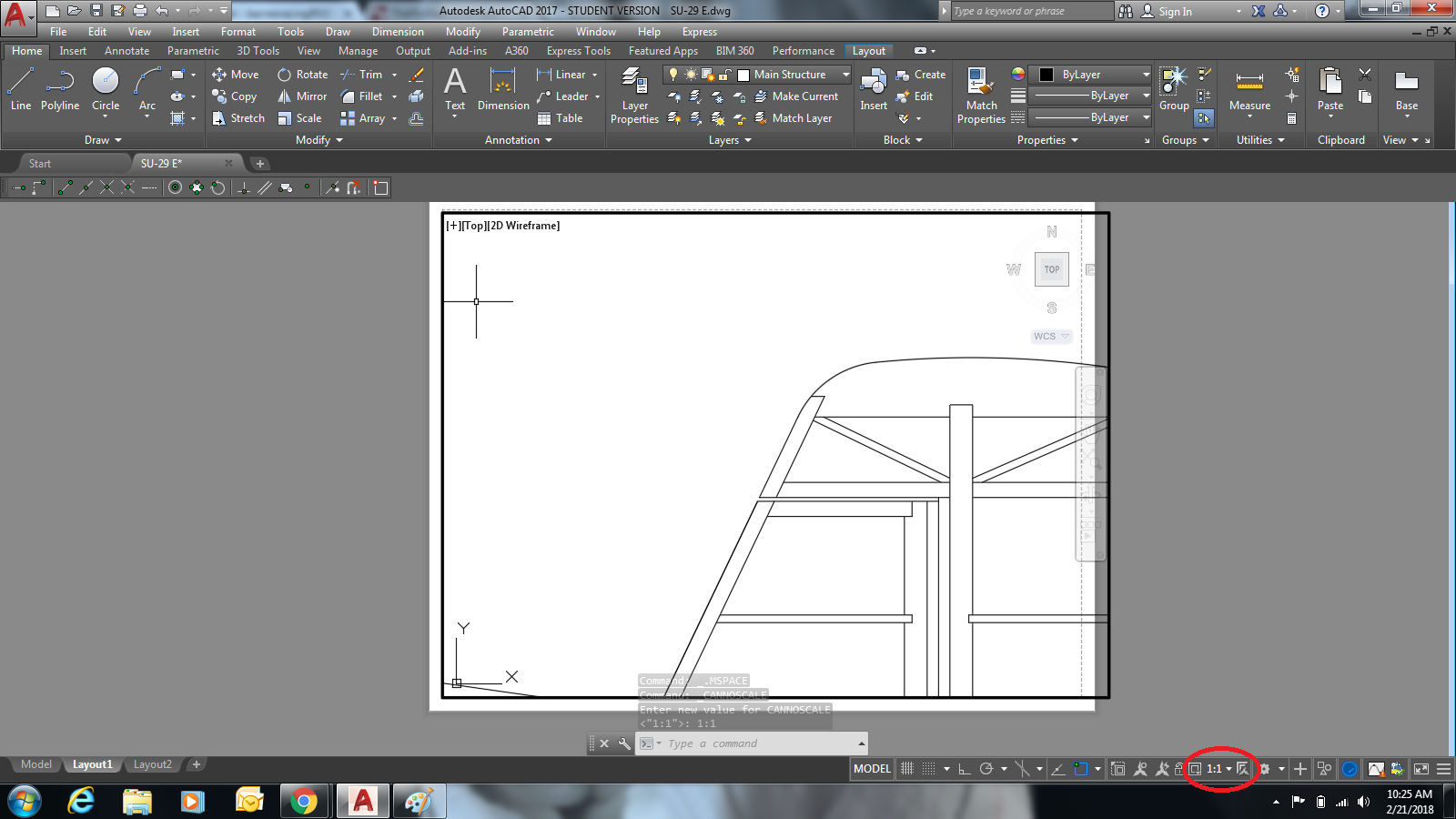 Now in this picture you can see the scaling is up to 1:1 and only a small portion of the plane shows up on screen.
Now in this picture you can see the scaling is up to 1:1 and only a small portion of the plane shows up on screen.
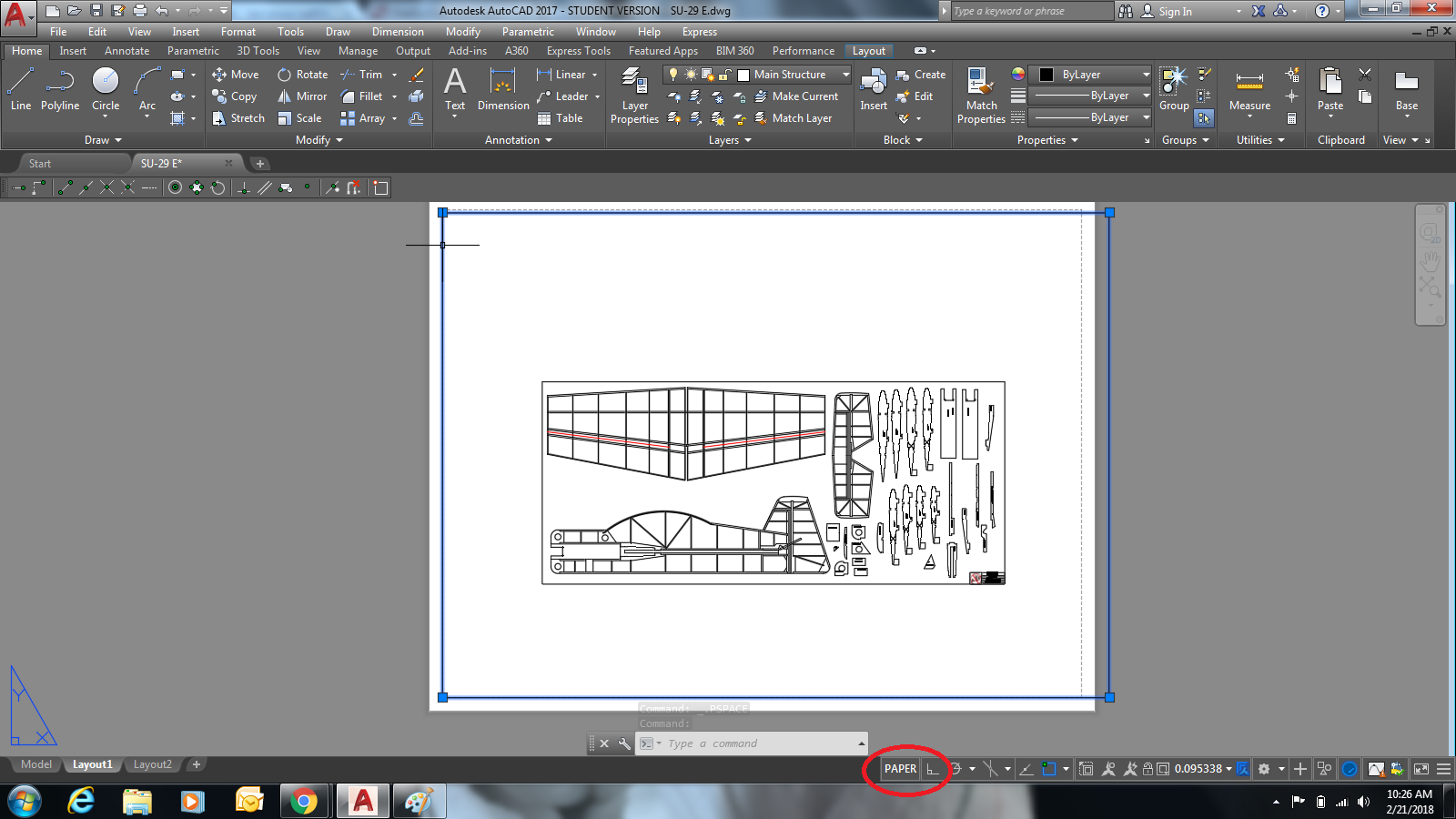 My next step is to move out of model space and into paper space. High light the standard viewport and delete it. The screen will then just have a white blank on it and you will not see your drawing anywhere. don't worry its still there.
My next step is to move out of model space and into paper space. High light the standard viewport and delete it. The screen will then just have a white blank on it and you will not see your drawing anywhere. don't worry its still there.
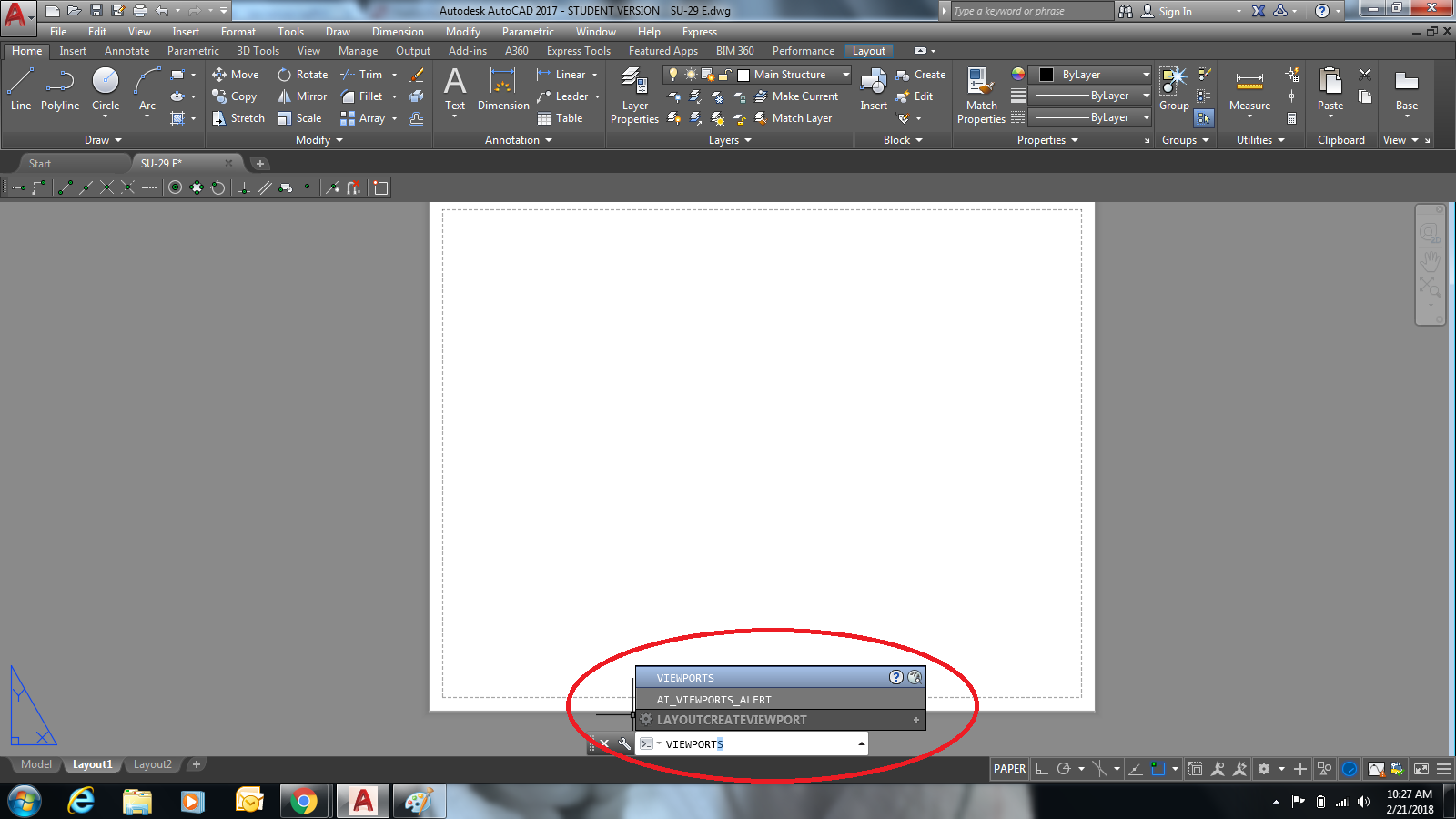 In the command prompt type viewports and select it.
In the command prompt type viewports and select it.
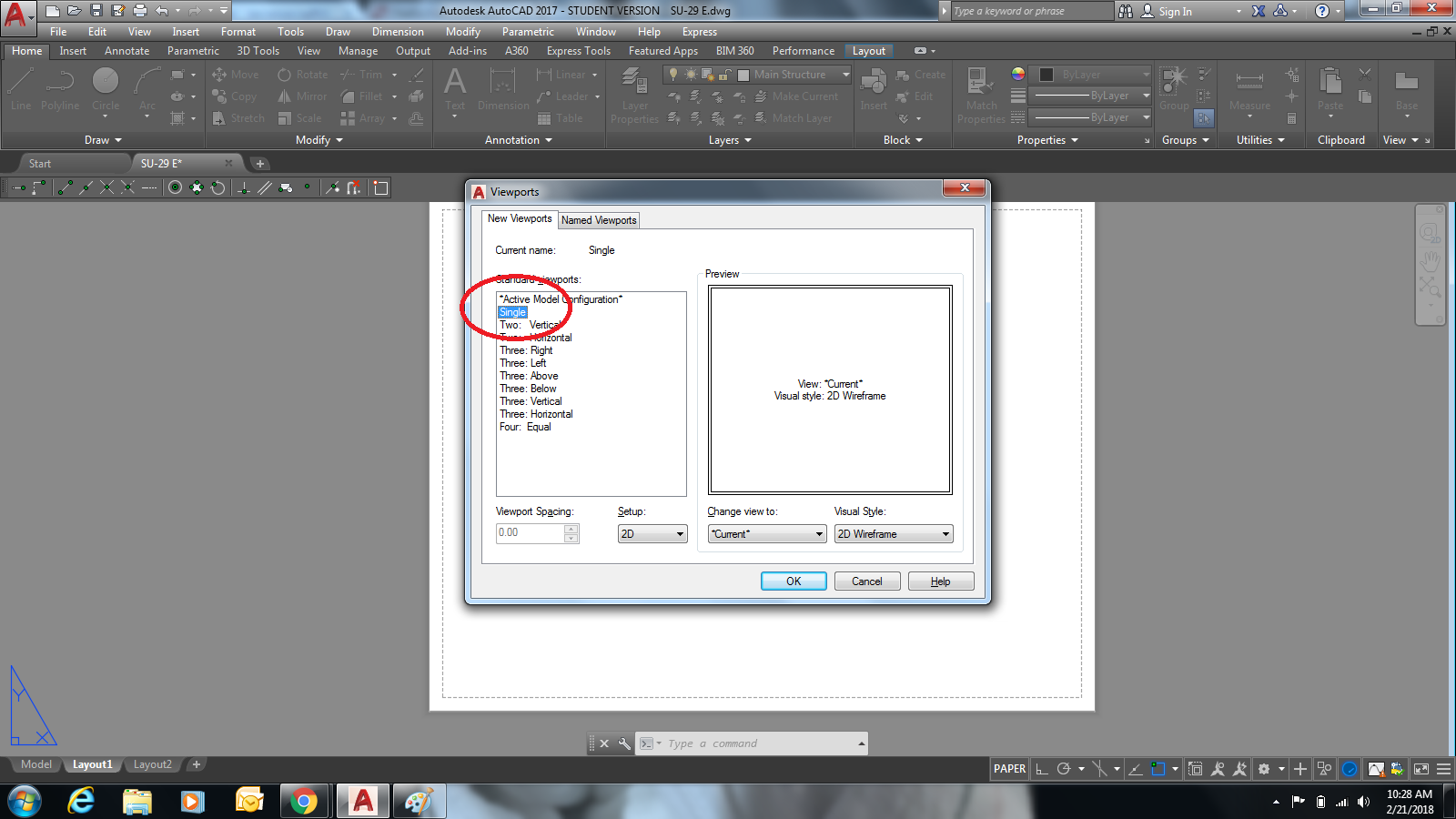 This screen will open up and you will need to select single. You can multiple but I havent played around with that yet.
This screen will open up and you will need to select single. You can multiple but I havent played around with that yet.
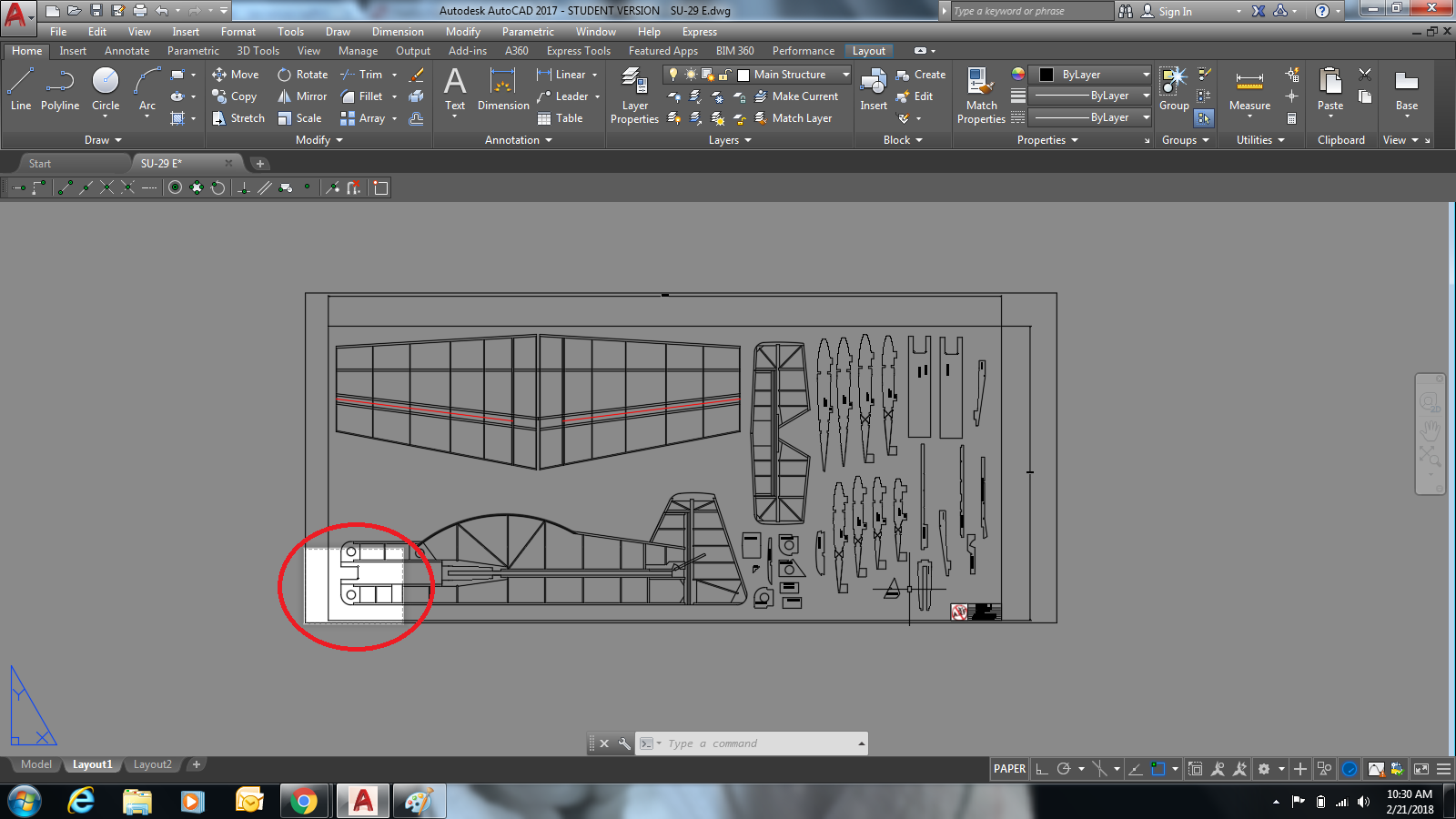 After selecting single and clicking ok it will prompt you for a starting point of the new viewport. I us (0,0), hit enter and it will ask for the next corner. type in how big your viewport needs to be. In my case these plans are 35" tall and 80" long so I set my next corner at (36,81) to make it a touch bigger than the plans. As you can see in this photo the viewport is correct but circled is a white square is what is the printable area. We need to change that.
After selecting single and clicking ok it will prompt you for a starting point of the new viewport. I us (0,0), hit enter and it will ask for the next corner. type in how big your viewport needs to be. In my case these plans are 35" tall and 80" long so I set my next corner at (36,81) to make it a touch bigger than the plans. As you can see in this photo the viewport is correct but circled is a white square is what is the printable area. We need to change that.
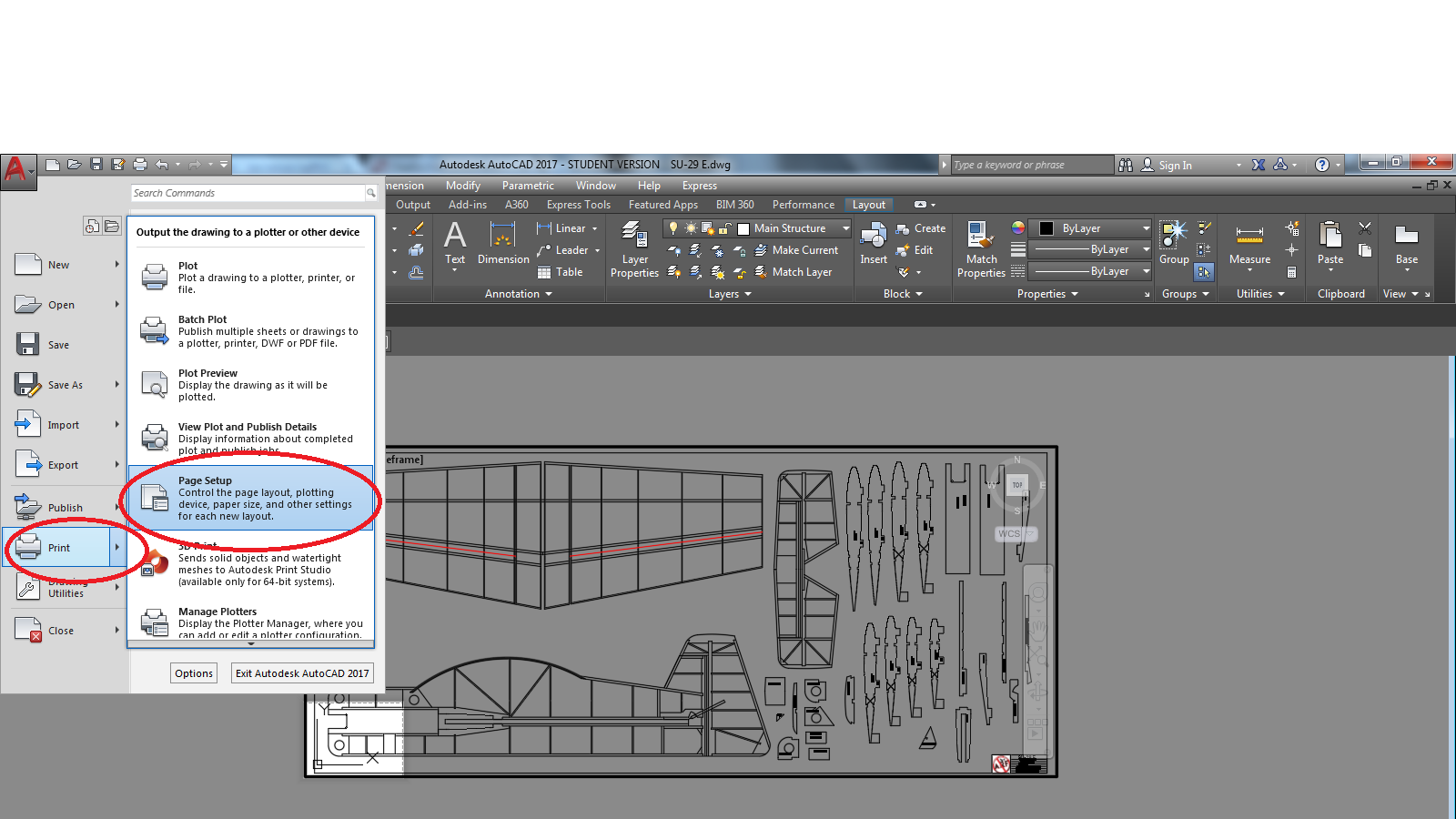 Click on your autoCAD symble drop down tab, go to print, and then click on page setup.
Click on your autoCAD symble drop down tab, go to print, and then click on page setup.
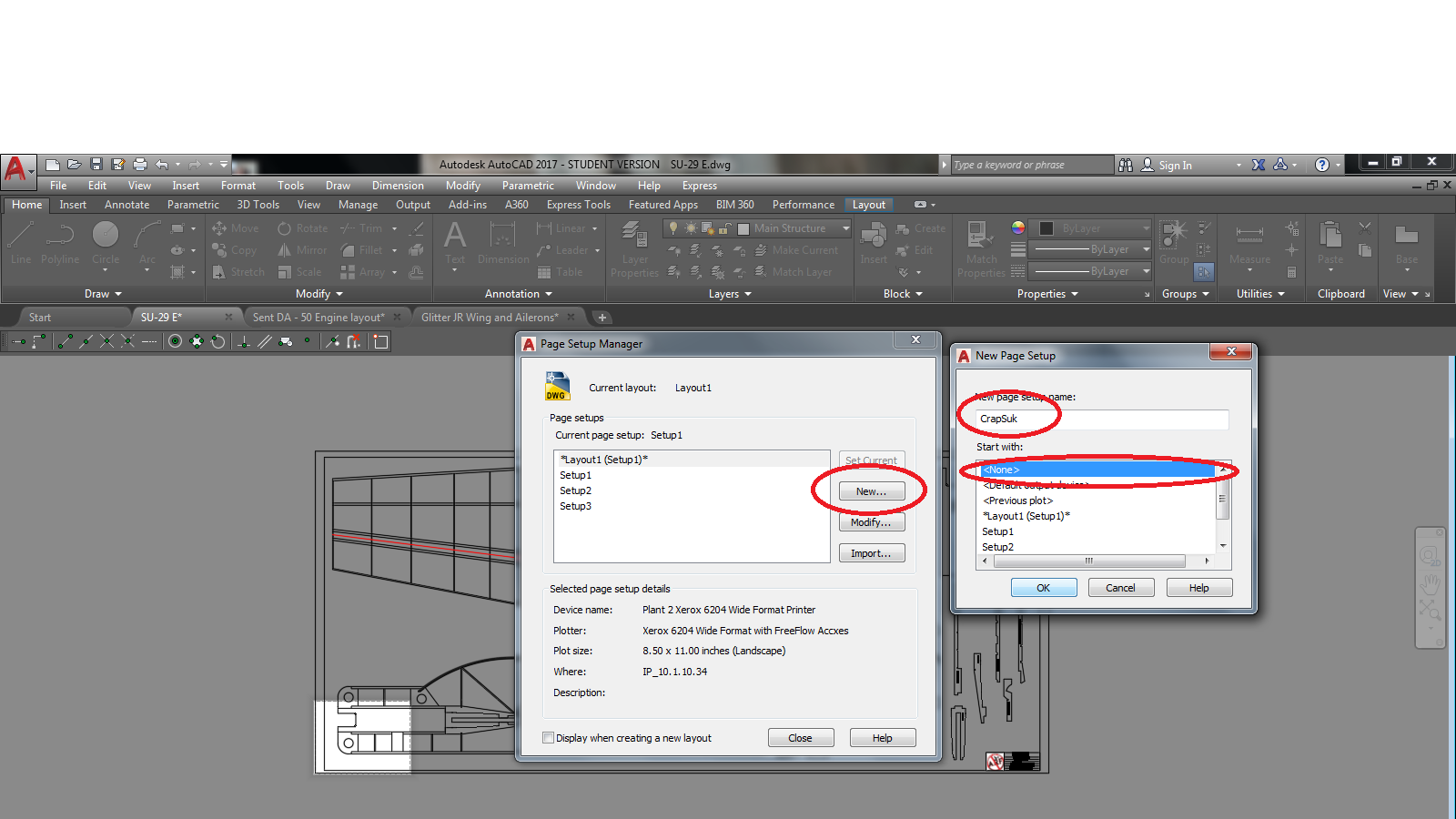 you will want to click on a new page, give it a name, and select a layout to start with. Really doesnt matter which you choose to start with unless you are saving multiple ones.
you will want to click on a new page, give it a name, and select a layout to start with. Really doesnt matter which you choose to start with unless you are saving multiple ones.
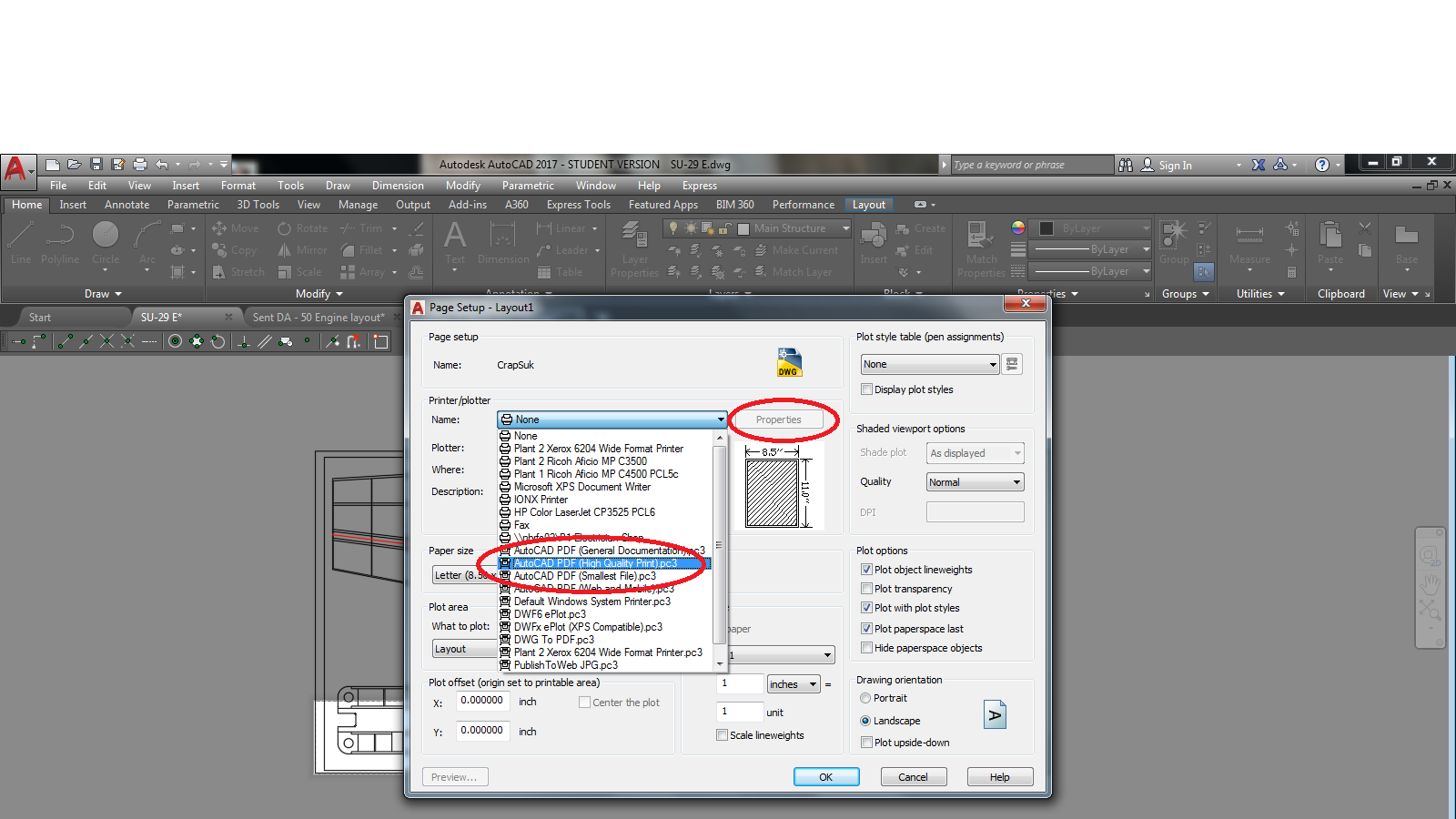 What looks like a print page will pop up. on the drop down to select a printer you will need to select AutoCAD PDF (high quality print). Once that is selected you can click on the properties tab.
What looks like a print page will pop up. on the drop down to select a printer you will need to select AutoCAD PDF (high quality print). Once that is selected you can click on the properties tab.
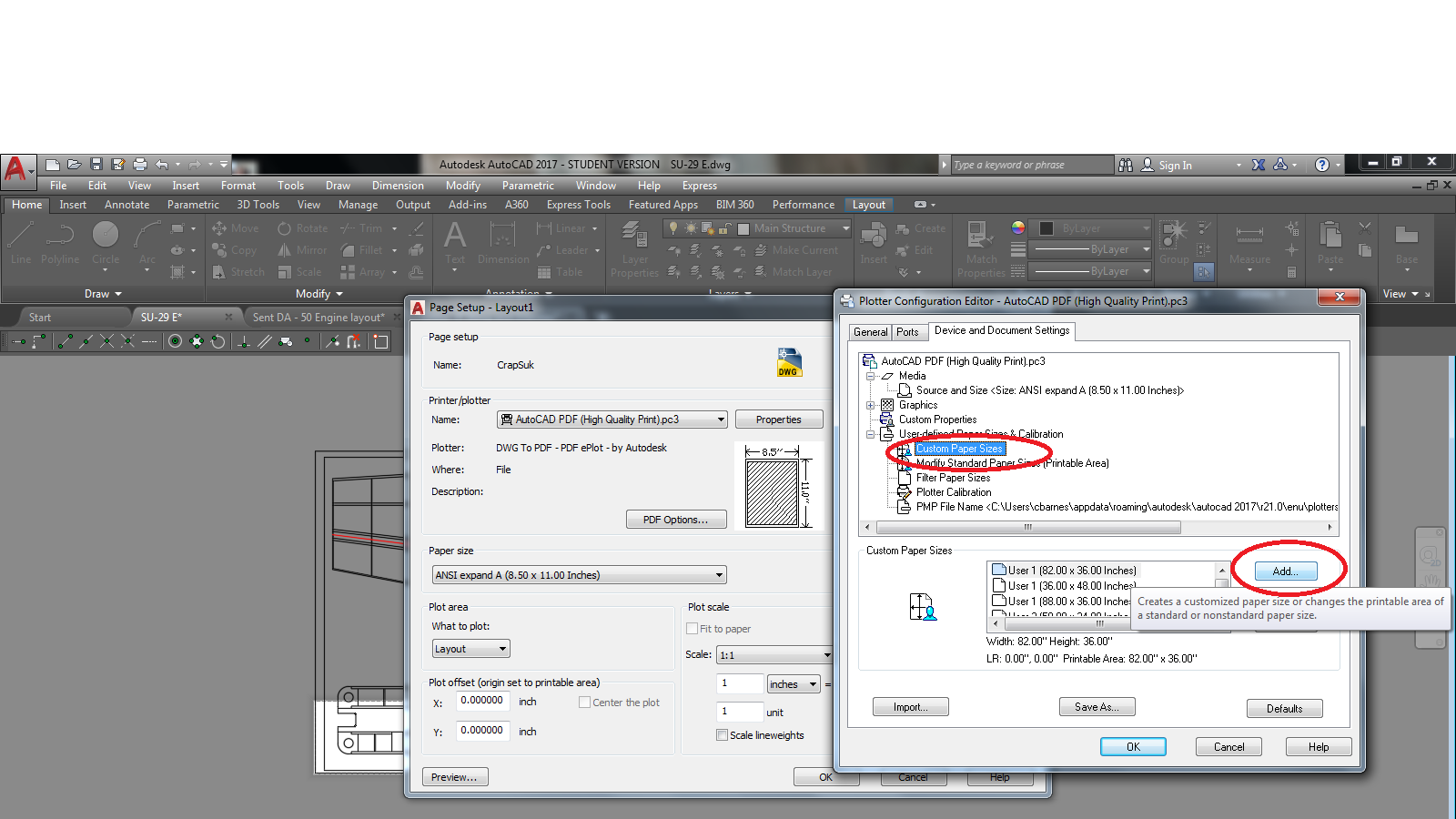 Here you will click on custom paper size and then click add. You may be able to stop here if there is already a paper size that fits what you are working on.
Here you will click on custom paper size and then click add. You may be able to stop here if there is already a paper size that fits what you are working on.
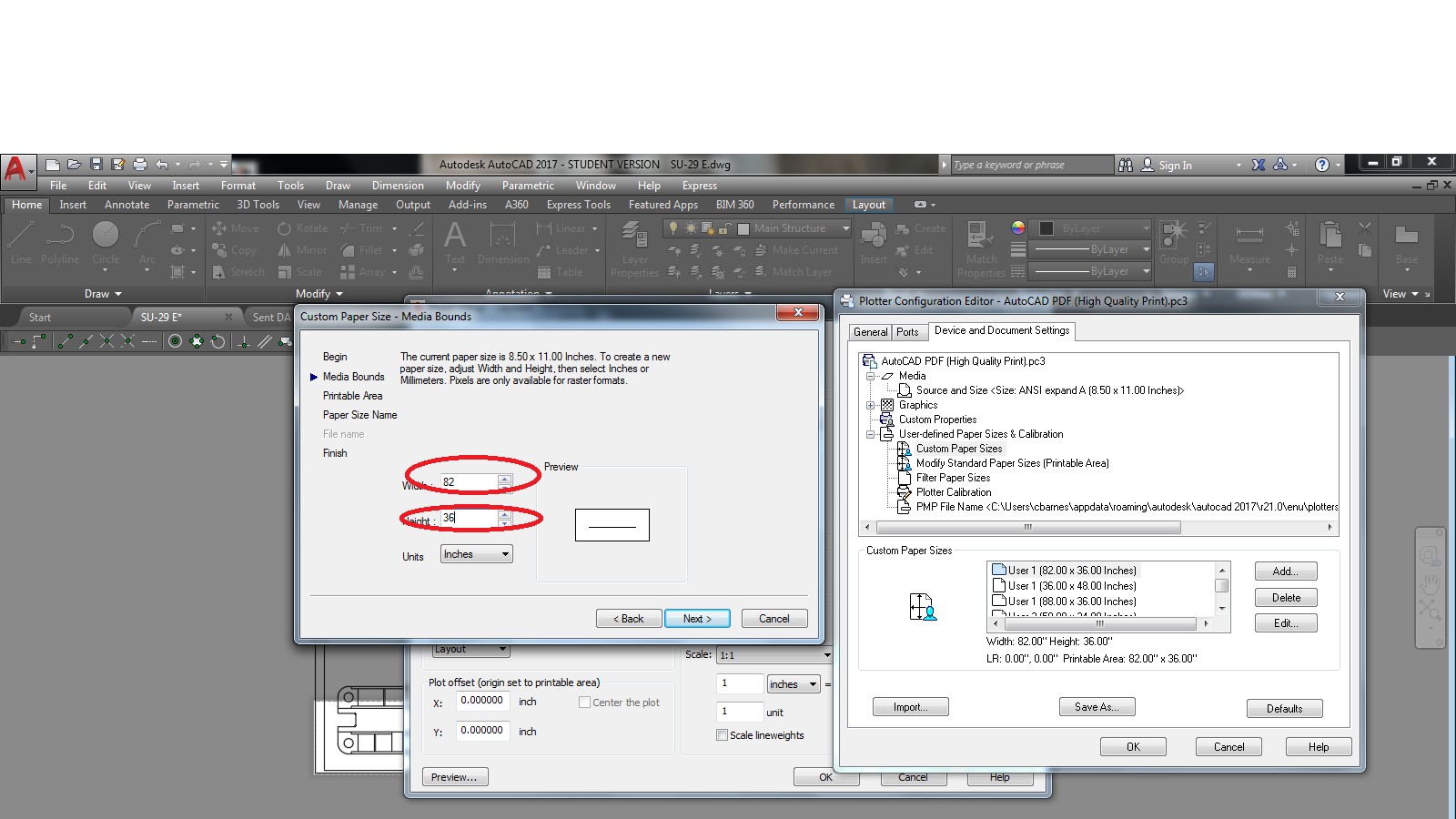
When you click on add a new window will pop up. You can set your margins how ever you would like and the second page over will be the size. Again make it a touch bigger than what you need.
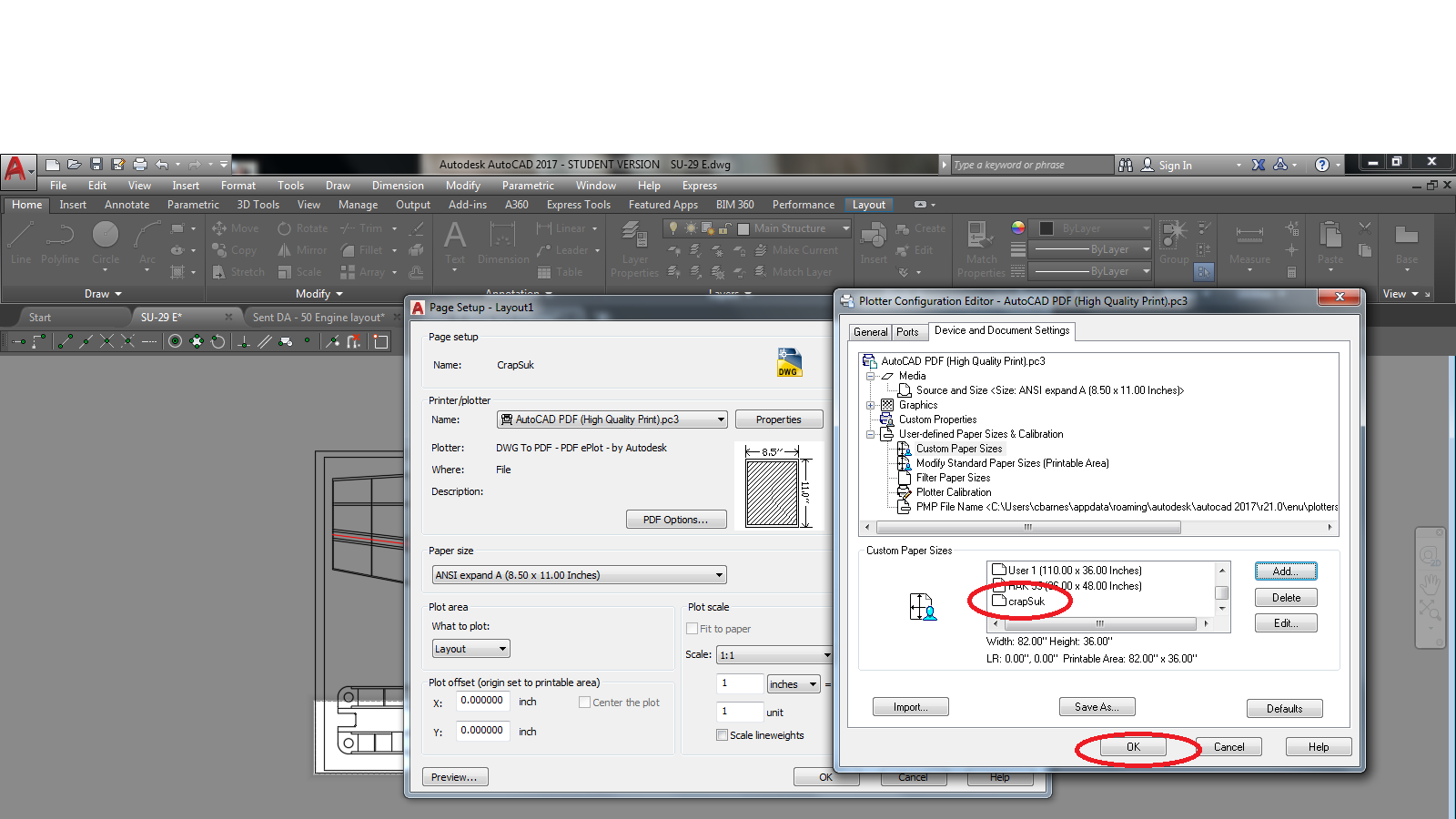 As you can see my new custom size has been created. make sure yours is on there and click ok.
As you can see my new custom size has been created. make sure yours is on there and click ok.
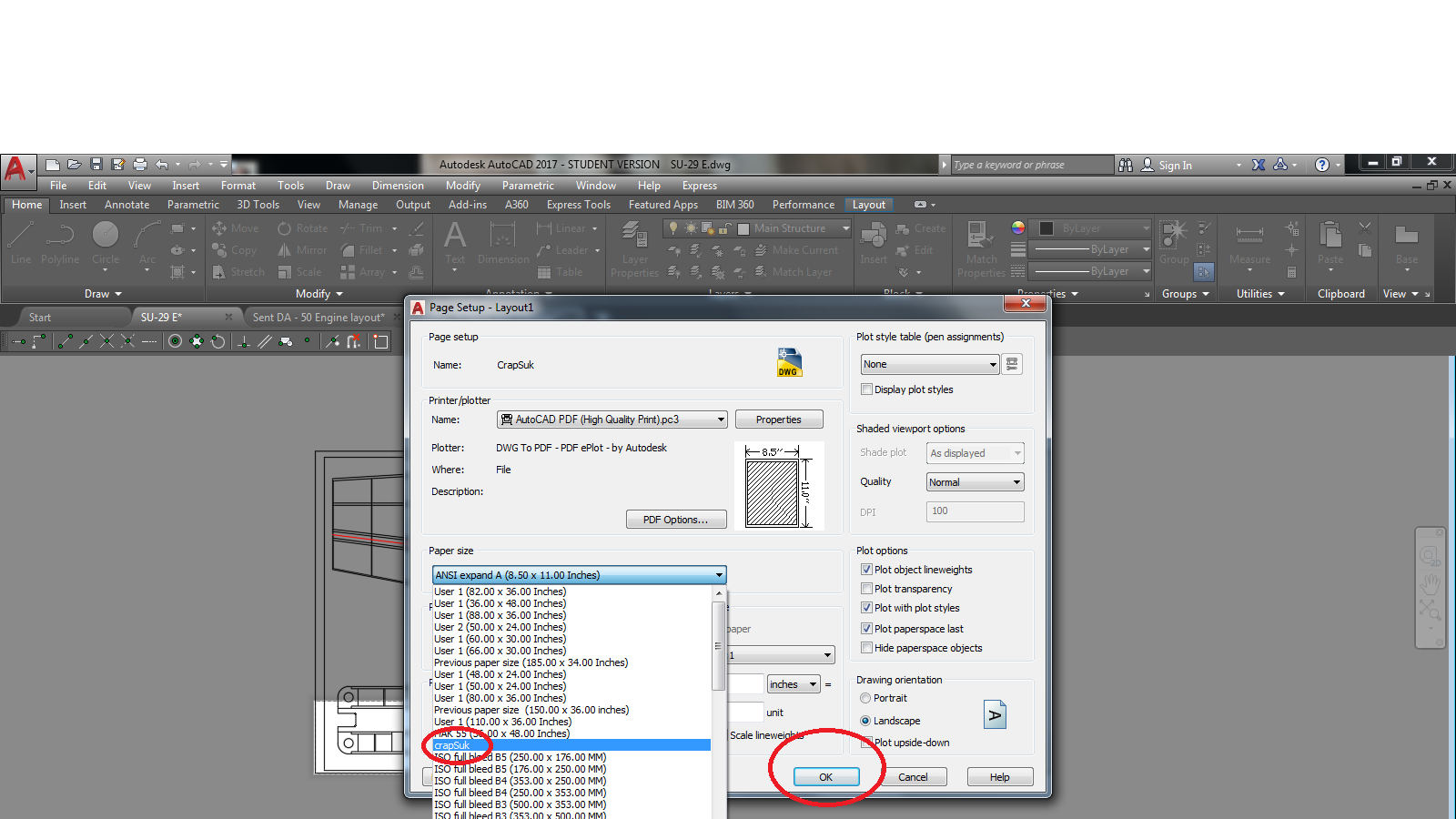 Now you can select your new paper size from the drop down and click ok. This officially adds it to the list.
Now you can select your new paper size from the drop down and click ok. This officially adds it to the list.
 High light your custom page and click set current.
High light your custom page and click set current.
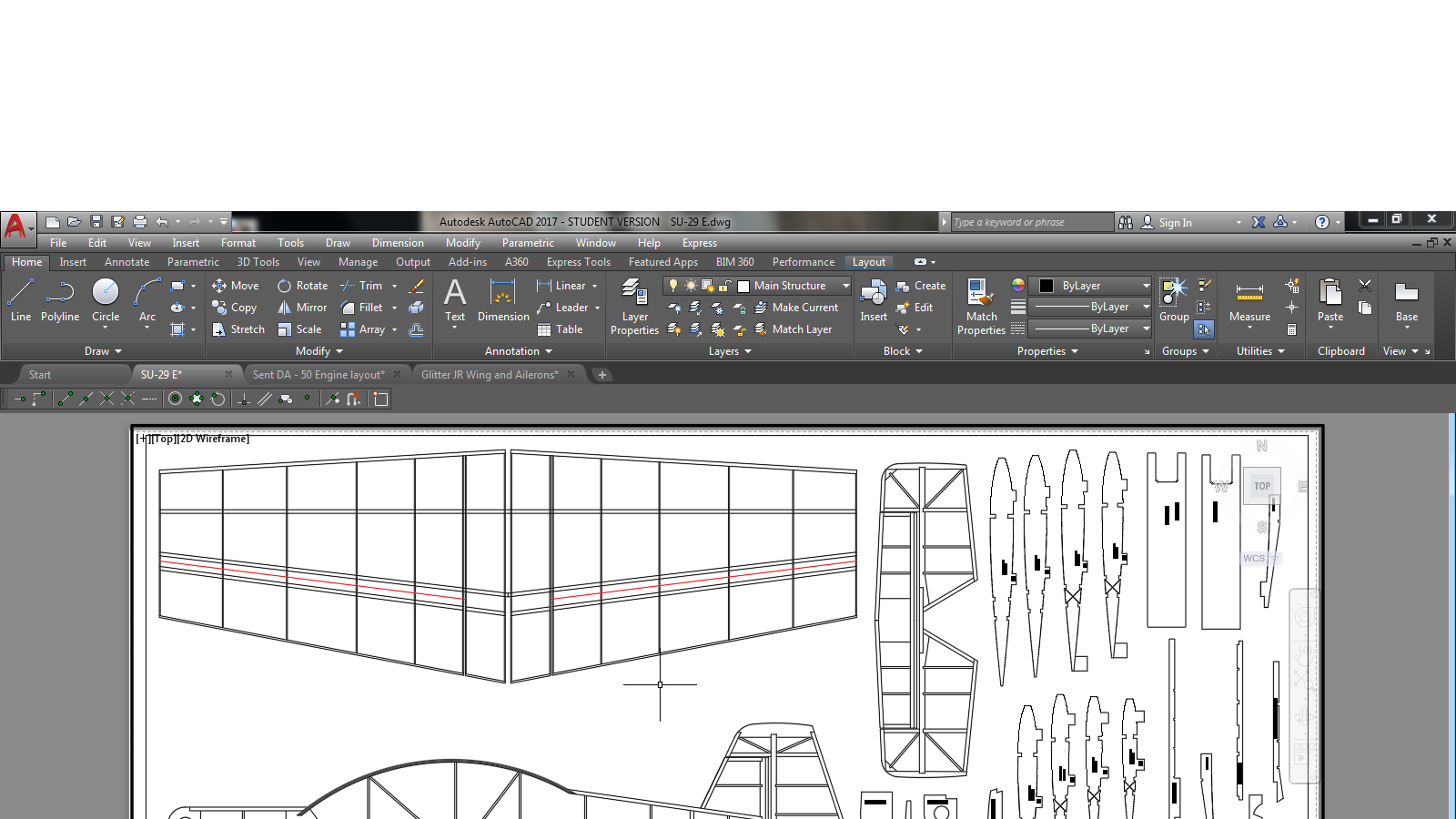 BAMM just like that the printable area just went up.
BAMM just like that the printable area just went up.
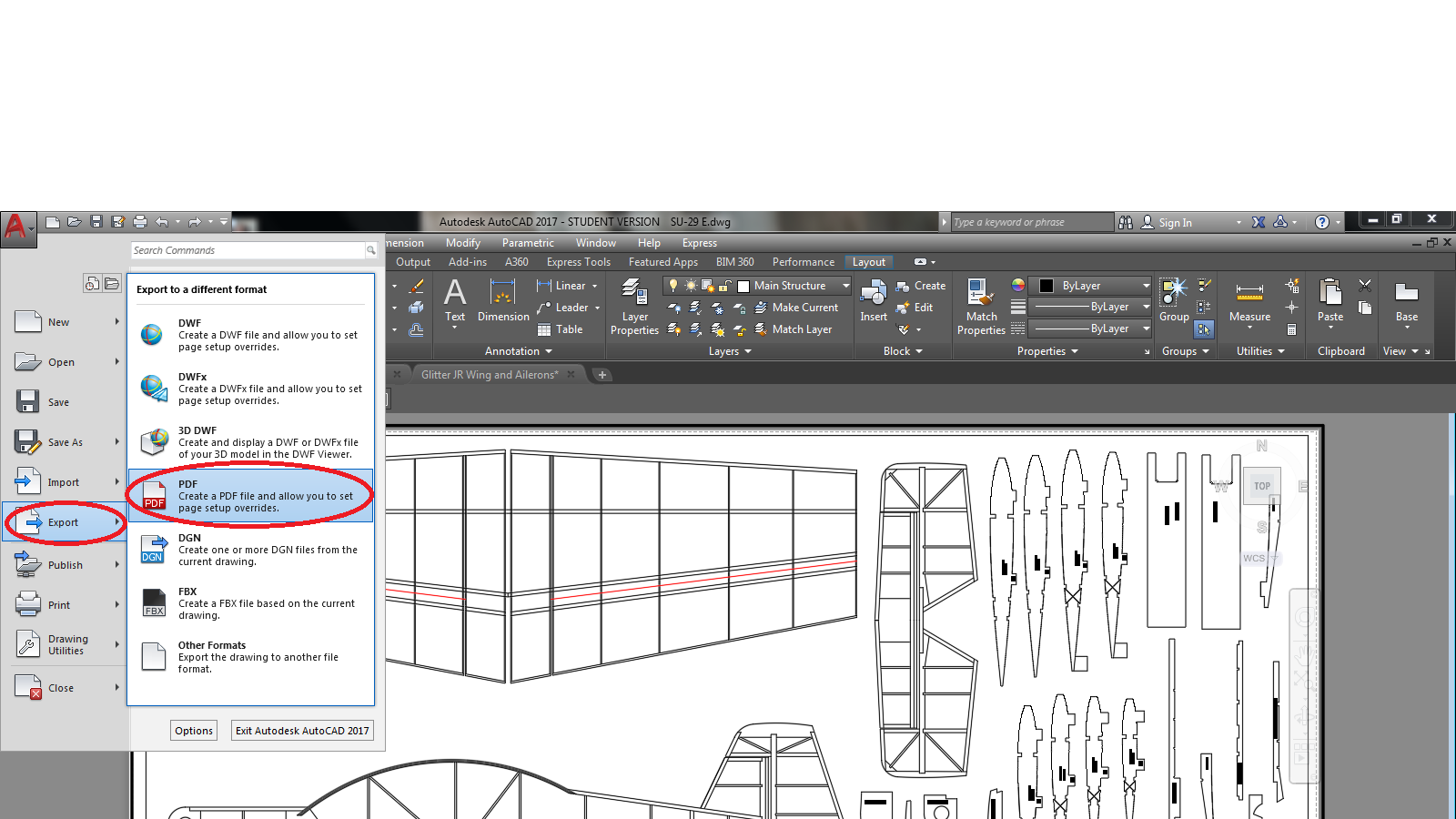
At this point you can click the drop down again and go to export and PDF. Might also be a good idea to go back and make sure your scaling is set to 1:1. Sometimes it will get off a little bit.

Choose where you would like to save the PDF and give it a name.
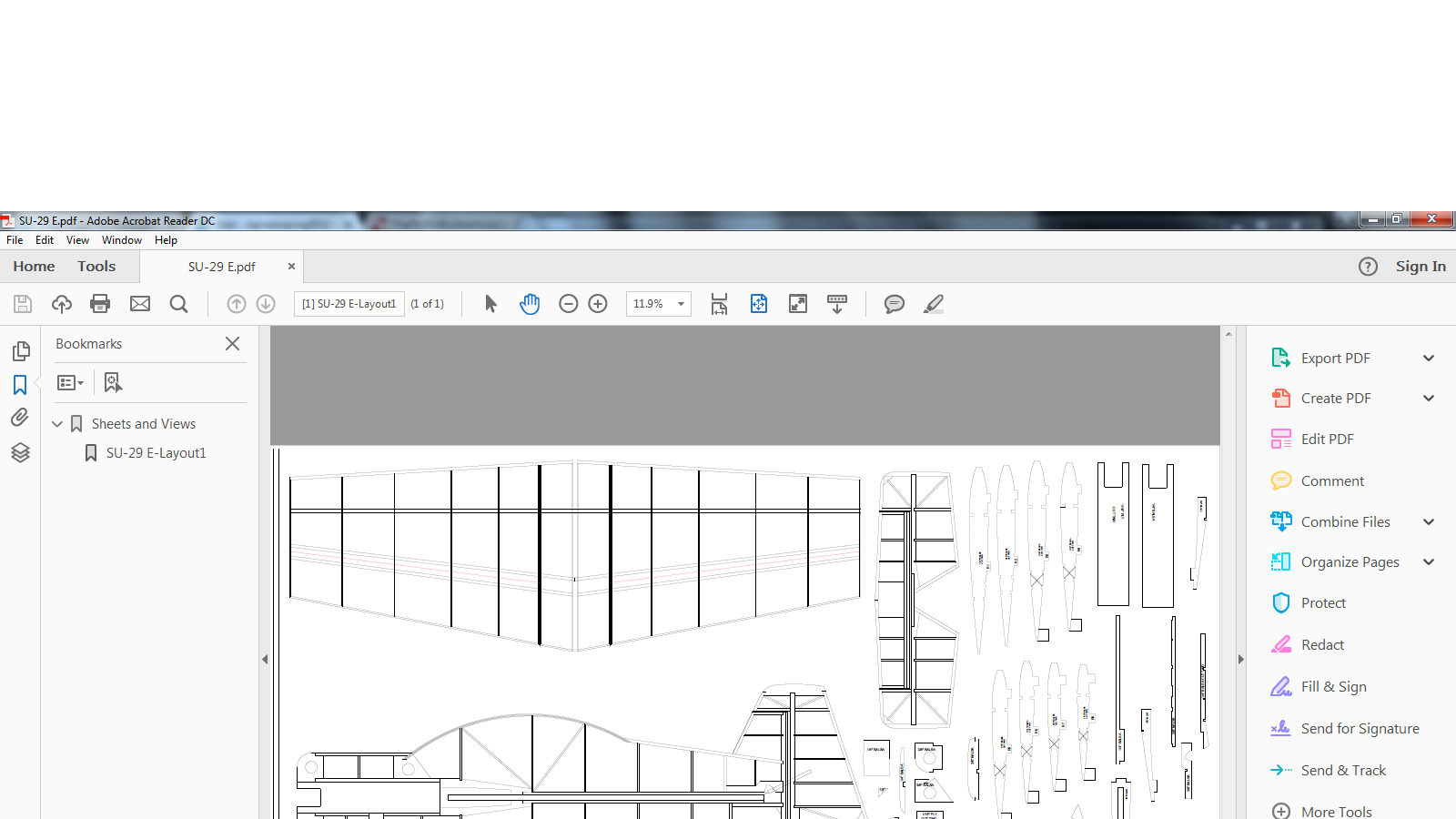 at this point you need to open the PDF to make sure everything is right.
at this point you need to open the PDF to make sure everything is right.

My way of fully checking it is to go to print it. Click on the poster option (this allows you to print it tiled on computer paper if you so desire). the preview will change to show all the pages and give you a size at the top. This size should be larger than what your plans where originally sized at in CAD as it is accounting for where the end of the computer paper are and you can see a good bit of empty space around it.
When you click on add a new window will pop up. You can set your margins how ever you would like and the second page over will be the size. Again make it a touch bigger than what you need.
At this point you can click the drop down again and go to export and PDF. Might also be a good idea to go back and make sure your scaling is set to 1:1. Sometimes it will get off a little bit.
Choose where you would like to save the PDF and give it a name.
My way of fully checking it is to go to print it. Click on the poster option (this allows you to print it tiled on computer paper if you so desire). the preview will change to show all the pages and give you a size at the top. This size should be larger than what your plans where originally sized at in CAD as it is accounting for where the end of the computer paper are and you can see a good bit of empty space around it.
